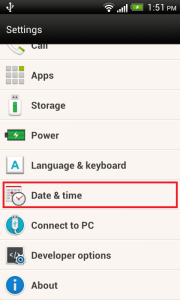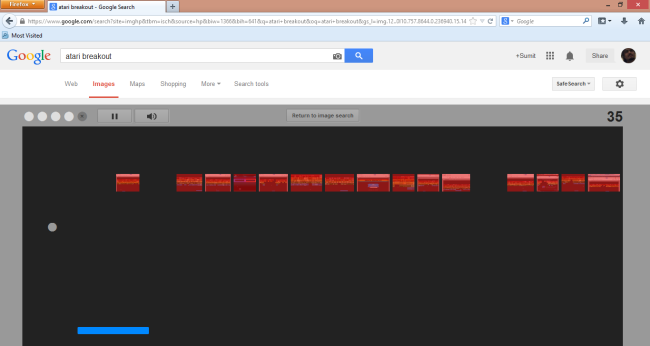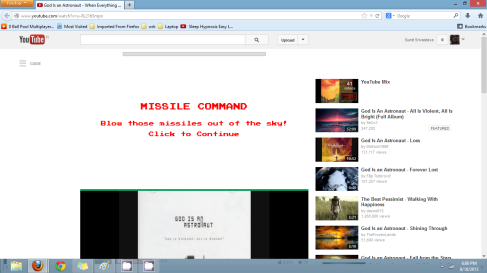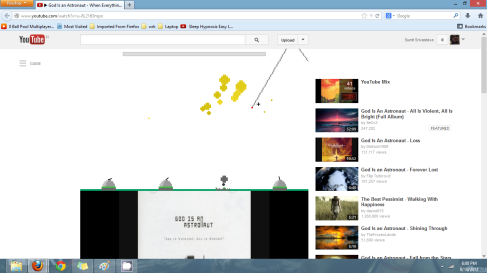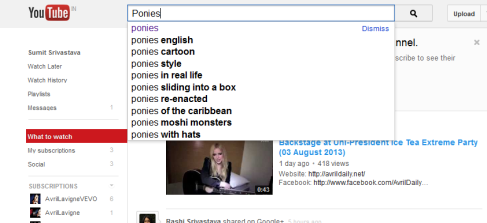Ever feel like running an Android app on your Windows machine? Using BlueStacks, you can easily get apps from your Android device to your desktop or laptop without any complicated set up or fussing with the Android SDK.
Android Apps on Windows
BlueStacks is essentially a self-contained virtual machine that runs Android apps on your Windows 7 computer. While it’s still in alpha, it’s surprisingly stable, pretty novel, and constantly improving. It has very little set up and runs quite nicely smoothly, albeit with a few limitations. The biggest appeal is that you don’t have to deal with the Android SDK – or even know what that is, really – and so it’s great for beginners. You can easily install apps available from BlueStacks’s list of free apps, and if you have an Android device, you can install many apps from your device via the Cloud Connect app.
Why would anyone want to do this? Well, suppose you have an app that you really like and there’s no proper desktop equivalent. You can run it on your main computer instead of on your tiny little Android phone. Or, perhaps you’re thinking about buying a tablet, but you’re not sure what apps you’d like. You can try out many of the free apps that BlueStacks provides, or get a friend with a tablet or phone to show you the apps they use. You can play around with those apps on your desktop or laptop and see if you like them before you buy something you may or may not use. It’s pretty great for developers who want to demo their app, but for some reason don’t have access to a PC with the SDK.
You can use the standard mouse to navigate everything and it works pretty well, but if you’re lucky enough to have a touch-screen, then this works spectacularly. Some of the games may require nicer hardware (and BlueStacks is partnering with AMD for this in the future), but most apps run fine on their own. We tried this on a year-old netbook and things ran perfectly fine. There were a few hiccups here and there, but no crashes or major slowdowns.
BlueStacks Installation
Installing BlueStacks is easy. Just head over to the download page and grab the installer. Currently, BlueStacks only runs on Windows 7 (it says x86, but it worked on our 64-bit Windows 7 installation, too). They seem to be working on a version for Windows XP and Vista as well as Mac OS X, so we’ll hopefully see those in the near future.

After the program is installed, the installer will ask if you would like to view an introductory video. It’s very short and gives you the basics of how the program works.
BlueStacks installs a desktop gadget that acts as a launcher.

You can move this around and change the opacity like normal gadgets. To open up the launcher, just give this a left-click.

You’ll see the list of default installed apps. Click any one to launch it.

You’ll see the app come up like it would on an Android device. Just use the mouse like you would your finger, and if you happen to have a touch-screen, then you’re probably ecstatic.
As mentioned in the intro video, you can see that there are some icons on the bottom of your screen that you can tap.

These simulate the hardware buttons found on Android devices. There’s a few extra buttons that allow you to change the screen orientation and zoom level of the apps, as well as close the app out entirely. Actually, I found that you can drag from the top panel and the notification drawer comes down. There’s even a built-in browser for when you click on “help” links and the like.

The onscreen-keyboard also pops up for text boxes. Normal PC shortcuts for copying and pasting and selecting all text do not work, however.

Adding More Apps

From the BlueStacks Launcher, you can click the Get More Apps link, which will open a browser window pointed to the BlueStacks Channels website.

Here, you’ll see a 9-digit PIN for use with the Android Cloud Connect app. You can click on the Featured Apps link on the left to browse and subscribe to the free apps available from BlueStacks.

Of course, the big feature here is that you can add apps from an Android device as well. To do this, install the BlueStacks Cloud Connect app from the Android Market.

Once installed, launch the app and enter the 9-digit PIN that you found on the BlueStacks Channels website.

Then all you have to do is select which apps you’d like to use in BlueStacks and hit the Sync button up top.

On your computer, you’ll see a popup in your system tray when the apps have successfully installed.


Uninstalling Apps
When you go back to the BlueStacks Channels website, you can click on the Cloud Connect link on the left to see which apps you have installed this way.

To uninstall an app, just click the Subscribed button. After a little while, the app will be uninstalled from BlueStacks and you’ll see a blue Subscribe button, in case you want to reinstall it.
Limitations
As we mentioned before, BlueStacks is currently in the alpha stage of development. While it is surprisingly stable, there are some issues. For example, not all apps were able to have their orientations switched from landscape back to portrait, though we didn’t find it to be a particular disadvantage for when it happened. There are also some limitations present in the software.
You can’t browse the Android file system from Windows. This was particularly disheartening since I love Moon+ Reader for ebooks, and to get them on the device I had to use DropBox and download them manually. Once I got them on there, I could navigate to where they would be in the Android system folders like normal and things worked fine.

Some apps don’t work because of this, however. I installed the SubSonic client without issues and had it connect to our server, but songs wouldn’t play even after being successfully downloaded. This could also be due to the way that the app played back media, and since Talking Tom 2 worked fine and even handled microphone input properly, it may be a problem with SubSonic itself.
Perhaps the biggest limitation is one placed on purpose: games. Not all games will play via the app. This seems to be because of an upcoming Pro version which allows unlimited use of “premium” apps.

On the website, this mentions popular games like Angry Birds and Fruit Ninja, and a few other media apps that I tried to sync with BlueStacks didn’t work, either. They seemed to upload without problems, but on the Cloud Connect website, I got an “Unavailable” status for the app.

Depending on how well these games and media apps run, it may be worthwhile to pay for the Pro version of BlueStacks. Unfortunately, there’s no word on pricing or availability right now, and it’s a bummer that they didn’t include this function for free in the meanwhile.
One final drawback is that BackStacks seems to be using Android 2.2 FroYo as a basis for running these apps. While this doesn’t pose a big problem yet – most apps aren’t reliant on 2.3/Gingerbread yet – we hope to see this change, especially since Android 4.0/Ice Cream Sandwich is right around the corner.
Conclusions
On the whole, the apps that did work by and large worked very well. Aside from a few hang-ups, BlueStacks seems like a very easy way to get Android apps working on your desktop, laptop, or even Windows tablet. Performance was smooth on our year-old netbook, a fact that was pleasantly surprising, and we can see how great this would be with a touch-screen. It’s not perfect, but it’s incredibly easy and very stable.